I have a new post on Hackaday: Adapting An Old Rotary Dial For Digital Applications.
Build A 400 MHz Logic Analyzer For $35
I have a new post on Hackaday: Build A 400 MHz Logic Analyzer For $35.
Mail Call #30: Loot from AliExpress and Amazon | Learning Electronics In The Lab With Jay Jay
This post is part of my video blog and you can find more information about this video over here.
You can support this channel on Patreon: patreon.com/JohnElliotV
Silly Job Title: Watt Wizard.
In this video we take a look at what arrived in the mail. Mostly loot from AliExpress but also some USB hubs from Amazon.
In the video I mention Goo Gone. The stuff I use is the Original Goo Gone. It’s really great stuff! I mostly use it for removing sticker goo after I’ve peeled a sticker off something.
In this video I learn about “rivet nuts”. The ones I got are these ones. There’s a video on YouTube that will give you the idea about how these things work and are used.
I also mention about the 4017 integrated circuit which is a decade counter used in this project kit.
As promised I scanned the instructions on the cover of my “multitester” which is the analog voltmeter and ammeter I got:
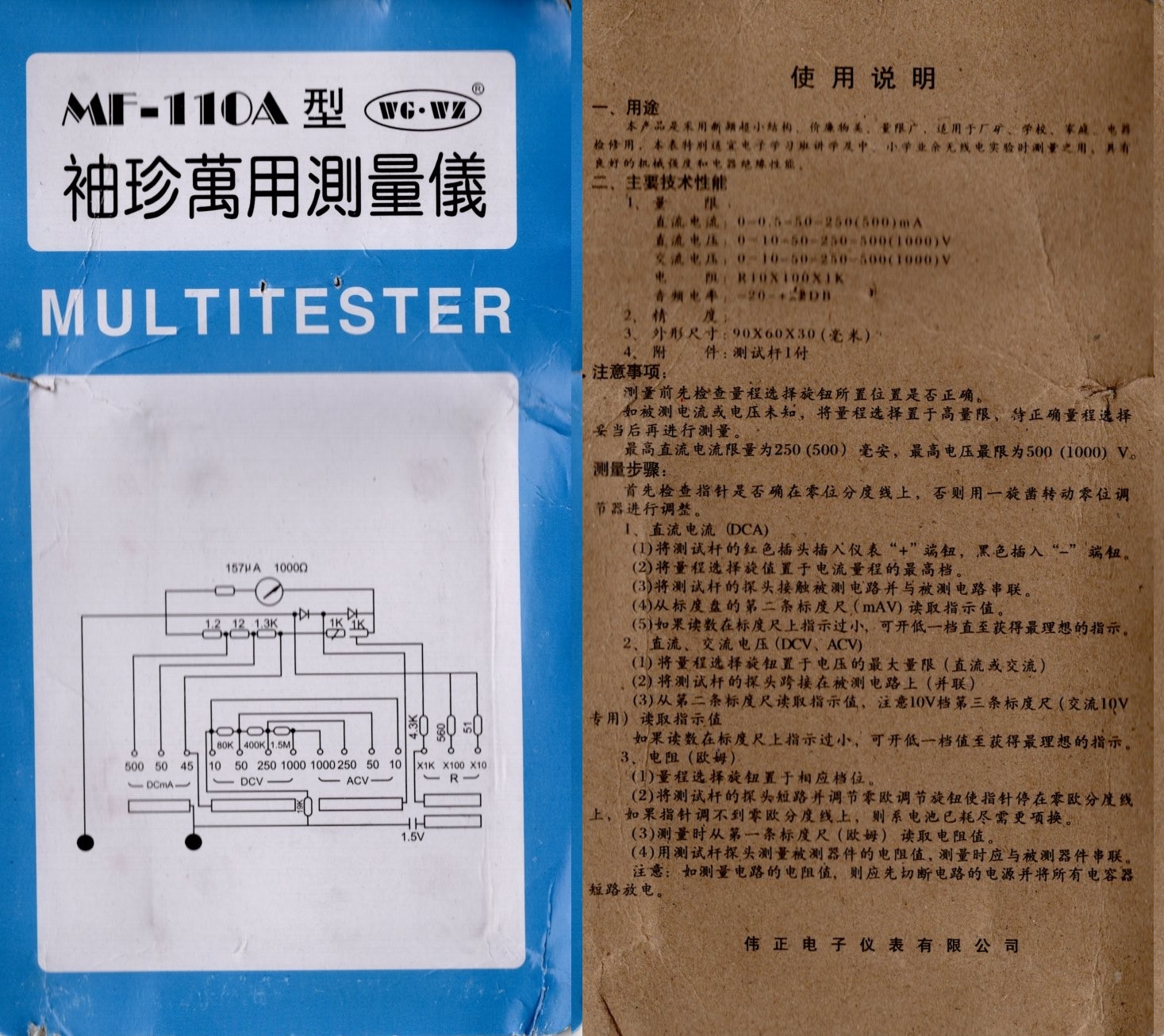
This is the equipment which arrived:
- SABRENT 4-Port USB 3.0 Hub with Individual LED Power Switches – Slim, Portable Design – 2 Ft Cable – Fast Data Transfer – Compatible with Mac & PC (HB-UM43)
- RELIFE 2in1 Phone Repair Dust Cleaner Air Blower Ball Cleaning Pen for Phone PCB PC Keyboard Dust Removing Camera Lens Cleaning (Green)
- 1 double headed installation hammer, 25mm to 45mm rubber hammer with rubber handle, detachable insulated installation hammer (25mm)
- ABS Welding Wire Fixture Soldering Wire Holder Cable Clamp Holder for 30AWG-12AWG Wire Welding Bench with 5 Gears
- Mini Analog Multimeter Tool AC/DC 1000V Voltmeter 250mA Ammeter 1K Resistance Meter Handheld Pointer Voltage Multimeter (black)
- 7.0MM TYPE-C Endoscope Camera IP67 Waterproof 6 LEDs Adjustable USB Android Flexible Inspection Borescope Cameras for Phone PC (7mm Soft Cable, 1m)
- 150/250/500mL Water Beak Pouring Kettle Tool Succulents Plant Flower Watering Can Squeeze Bottles with Gardening Tools Garden (150ml)
- 1pc Diamond Sharpening Stone for Home and Outdoor Knives Sharpens Blades Quickly and Easily For Apex Ruixin Pro Knife Sharpener (240Grit, 160x20x9mm)
- 6/12 Pcs Magnetic Screwdriver Bits Non-slip Shockproof Phillips Impact Bits Hex Shank Alloy Steel Bits Suitable for Power Tools (12 Pcs Set)
- Auto Center Puncher Hole Marker Wood Metal Steel Spring Load Kerner Drill Locator Heavy Duty Punch Carpentry Automatic Hand Tool (Center Punch 2pc)
- 8pcs CPU IC Glue Remover Phone Repair Tool C Chip Repair Thin Blades Piratical Repair Hand Tool For Mobile Phone Computer (8pcs)
- 10/20x Magnetic Pins Neodymium Magnets Pin Board Magnet For Board Cone Magnets Super Strong Fridge Magnets For Home Storage Tool (20pcs)
- Premium Needle File Set – High-Carbon Steel Files with Non-Slip Ergonomic Handles for Precise Filing on Wood, Plastic, Model, Je (10PC, 150mm, Other)
- COB LED Work Light Dimmable USB Rechargeable LED Flashlight Inspection Lamp With Magnetic Hook Power Bank 18650 Battery Torch (big 1pc)
- 1/4” 5PCS Drill Bit Set Cutting Tools for Woodworking Knife Wood Carving Tool Carpentry Wood Cutting Tools WorkDrill Bit Set
- NEWACALOX Magnetic Mini Soldering Flexible Arm PCB Circuit Board Hoder Soldering Tool for Jewelry Making/Electronic Repair (N-JZ-D10-4)
- 4-Claw IC Chip Extractor Remover Tool Precision Parts Grabber Extractor Pick Up Puller for Electronic Component Nuts Repair Tool (Silver)
- 21pcs Hand Rivet Nut Head Set Rivet nut tool Manual Riveter Rivnut Tool Accessory for Nuts M3 M4 M5 M6 M8 M10 M12 Simple install (M3 with 20pcs)
- 10Pcs Diamond Needle File Set 3x140mm Mini Needle File Kit For Stone Glass Metal Carving Craft Hand Tools Needle File Set (10pcs, 140mm)
- DIY Diamond Painting Embroidery Storage Box, Nail Art Jewelry Rhinestone Mosaic Storage Container, Multifunctional Storage Box (30 Grids)
- 1060/530/127PCS Heat Shrink Tubing kit 2:1 Shrinkable Wire Shrinking Wrap Wire Connect Cover Cable Repair Protection (1060PC, 220V AU Plug)
- LED Floor Lamp For Living Room Adjustable Gooseneck Stand Light Remote Dimmable Indoor Bedroom Standing Reading Work Light (Lighting Floor Lamp, AU Plug)
- 1.5m/3m Soft Tape Measure Tailor’s Tape With Snap Fasteners Body Measuring Double-sided Ruler For Needlework Sewing Tool (1.5m)
- 0.3m/1m/2m 5V USB Power Supply Cable 2/4 Pin USB 2.0 Type A Male Plug/Female Jack Wire Charger Charging Cord Extension Connector (USB 4P Female-WH, 0.3M 1Pcs)
- 0.3m/1m/2m 5V USB Power Supply Cable 2/4 Pin USB 2.0 Type A Male Plug/Female Jack Wire Charger Charging Cord Extension Connector (USB 4P Male, 0.3M 1Pcs)
- 0.3m/1m/2m 5V USB Power Supply Cable 2/4 Pin USB 2.0 Type A Male Plug/Female Jack Wire Charger Charging Cord Extension Connector (USB 4P Male-WH, 0.3M 1Pcs)
- 0.3m/1m/2m 5V USB Power Supply Cable 2/4 Pin USB 2.0 Type A Male Plug/Female Jack Wire Charger Charging Cord Extension Connector (USB 4P Female, 0.3M 1Pcs)
- 12V DC Connector 5.5×2.1mm Male Female Plug 12V DC Power Pigtail Cable Jack for CCTV Camera Connector Tail Extension 24V DC Wire (5 Female)
- 1/5/10 Pcs 5.5×2.1mm DC Male Female Power Plug Cable Wire Jack Adapter Connector for CCTV Single Color 3528 5050 LED Tape Light (10 Female black)
- Professional 8.5-inch Stainless Steel Kitchen Scissors with Aluminum Alloy Handle – Perfect for Cutting Chicken Bones Meat Fish (Silver scissors)
- 10/11pcs Miniature Paint Brushes, Detail Tip Paint Brushes Set With Ergonomic Handle – Suitable For Acrylic Painting, Oil, Wat (green)
- Chzimade 5Pcs 30ml Refillable Plastic Ceramic Pottery Tools Squeezable Needle Bottle Point Line DIY Polymer Clay Tools Gifts (2003822-WHITE)
- 8.5 Inch LCD Writing Tablet Digital Drawing Tablet Handwriting Pads Portable Electronic Tablet Board ultra-thin Board (8.5inch green)
- 1 Set Glue removal blade With 10 Blades, Telescopic Adjustment Knife, Cleaning Scraper Tool For Removing Labels,Stickers,Paint (1 Set)
- Mini treble 1/4 Ratchet Wrench Double Ended Quick Socket Ratchet Wrench Screwdriver Hex Torque Wrenches Set Spanner (2-in-1 Dual Head)
- Metal pry bar pry plate anti slip handle, high hardness metal multifunctional removable nail door radio disassembly and assembly (Silver)
- T-type 3mm to 6mm hand tap wrench thread tapping tool set hand wrench thread tapping M6 to M8 tool set (Tap wrench set)
- XCAN 0.1mm-2.0mm Import Carbide PCB Drill Bits Print Circuit Board Mini CNC Drilling Bit Set (10pcs 0.1-1.0mm Set)
- 6 PCs Non-Slip Magnetic Cross Head Household Electric Driver Screw Set – High Hardness Hand Drill Bits for Electric Screwdrivers (6pcs)
- 11/18/26Pcs Car Terminal Removal Repair Tools Electrical Wiring Crimp Connector Pin Extractor Kit Keys Automotive Plug Pullers (26Pcs)
- CD4017 Colorful Voice Control Rotating LED Light Kit Electronic Manufacturing DIY Kit Spare Parts Student Laboratory (DIY Kits)
- 5V Electronic Hourglass DIY Kit Funny Electric Production Kits Precise With LED Lamps Double Layer PCB Board 84*40mm (Electronic Hourglass)
Thanks very much for watching! And please remember to hit like and subscribe! :)
Following is a product I use picked at random from my collection which may appear in my videos. Clicking through on this to find and click on the green affiliate links before purchasing from eBay or AliExpress is a great way to support the channel at no cost to you. Thanks!
Yum Cha 9 in 1 Air Quality Meter |
Let’s go shopping!
Back To The Future Lunchbox Cyberdeck
I have a new post on Hackaday: Back To The Future Lunchbox Cyberdeck.
Unraveling Community Support For Free-Threaded Python
Congrats to my friend who recently presented a talk at PyCon. I was involved with peer review of the slides so it felt like I had a stake in this one! :)
400MHz Logic Analyzer
@nanofix makes his own 400MHz Logic Analyzer. Nice one!
Building An Assembly Line For Origami Pigeons
I have a new post on Hackaday: Building An Assembly Line For Origami Pigeons.
Debugging USB Firmware
An old article from Jan Axelson about Debugging USB Firmware. I’ve been reading her books.
A Close Look At The Mitxela Precision Clock Mk IV
I have a new post on Hackaday: A Close Look At The Mitxela Precision Clock Mk IV.
ChatGPT Patched A BIOS Binary, And It Worked
I have a new post on Hackaday: ChatGPT Patched A BIOS Binary, And It Worked.
