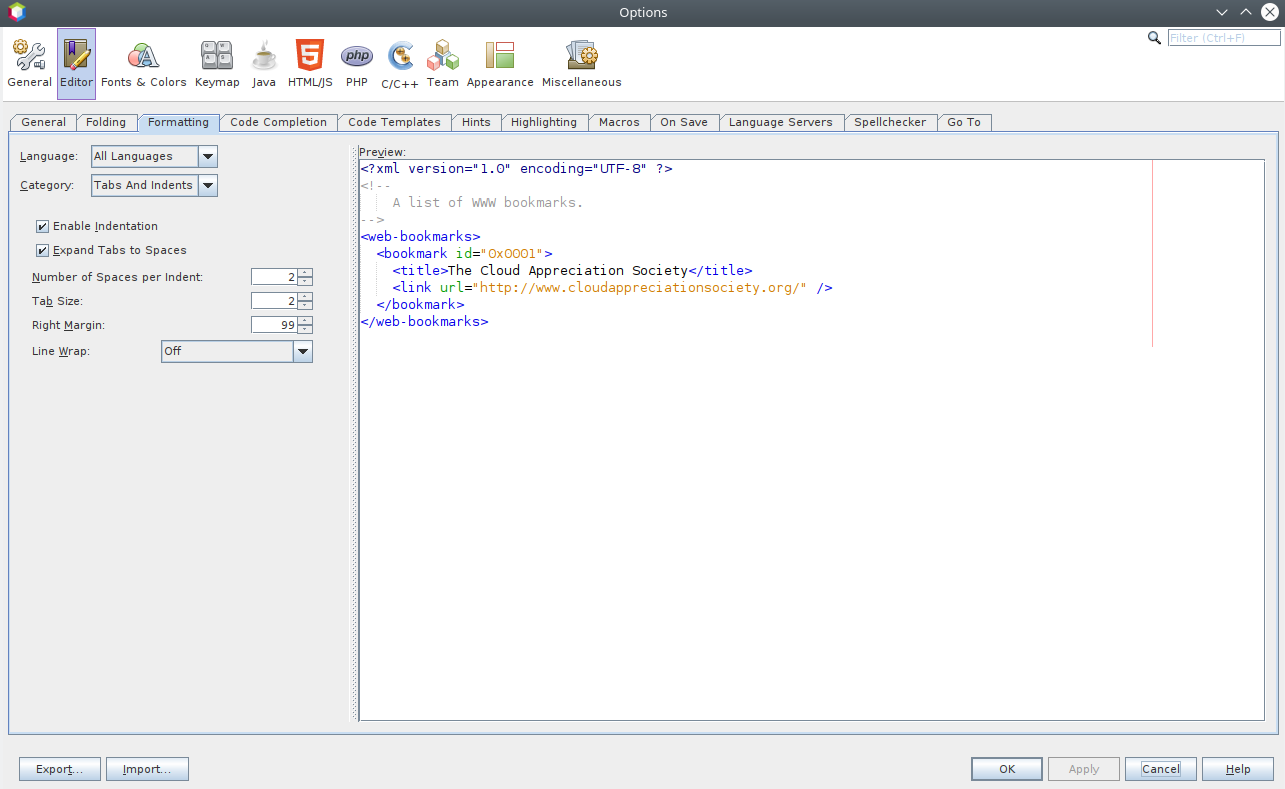I have a CODE V3 104-Key Mechanical Keyboard with Cherry MX Green switches which I love. But unfortunately it has been my experience that they can be a bit finicky. I had to return one to WASD once because keys started producing “gibberish” if pressed the keys too hard. I know! Crazy!
Anyway I had a similar problem today. My Pause key, when pressed, would simultaneous ‘mute’ my audio *and* turn it either ‘up’ or ‘down’ (with a preference for ‘up’). Friggin weird. Anyway I was able to fix the issue by doing a keyboard reset.
To do a keyboard reset: unplug the keyboard, set SW4 to the “on” position, plug it back in. Wait until the solid green lights emit and then unplug, set SW4 back to the “off” position and then plug the keyboard back in and test. Easy peasy. :)