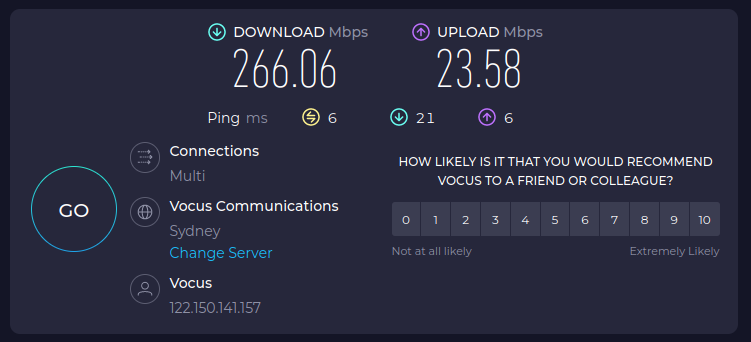This is a note for Future John.
I recently installed W3 Total Cache for WordPress for my blog.
Then I started having this weird problem where sometimes when I loaded the blog home page I would see binary garbage rendered as text in my browser. I think the problem was either that the Content-Type header was being set incorrectly or that the data was being double gzipped.
On the second assumption I found this setting:
W3 Total Cache > General Settings > Browser Cache > Enable HTTP (gzip) compression.
I disabled HTTP (gzip) compression and now my page seems to be working correctly again. But I will need to keep an eye on it. If you have a problem accessing my blog, please let me know!