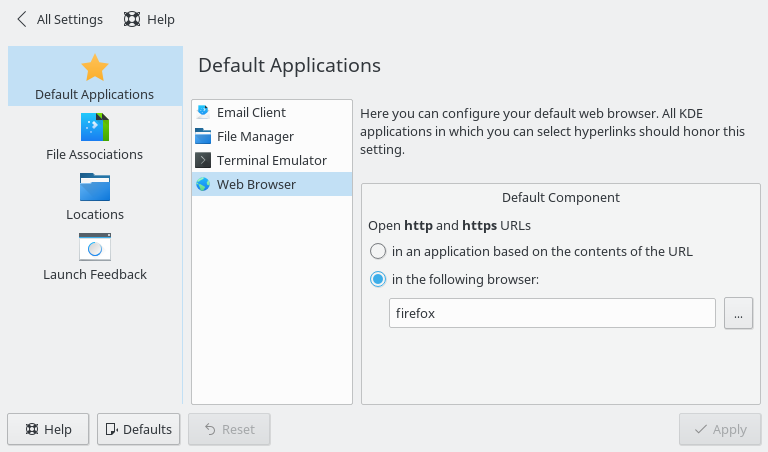So basically I want to run KDE Plasma under Ubuntu and this can be called Kubuntu.
This article is a little bit cargo-clutish. I.e. “I did this and it seemed to work.” and “I don’t do this because it didn’t seem to work.”
I have a pretty heavy reliance on Salt Stack for system configuration. My salt config is all built around Ubuntu 18.04 LTS.
When I need to install a Kubuntu desktop, this is how I do it:
- install Ubuntu Server 18.04 LTS from live installer
- apt update && apt dist-upgrade && apt autoremove && reboot
- apt install kubuntu-desktop && reboot
- apt install virtualbox-guest-dkms virtualbox-guest-utils virtualbox-guest-x11 && reboot
- apt install salt-minion
- vim /etc/salt/minion_id
- vim /etc/salt/minion.d/minion.conf
- master: salt.staticmagic.net
- service salt-minion restart
- salt-call state.highstate
Note that if your Kubuntu install is a VirtualBox guest you need to start it with a normal start if you want the shared clipboard to work. If you start headless or detachable the shared clipboard will not work (in my experience).
If your Kubuntu install is not a VirtualBox guest you can skip the virtualbox-guest-* package installation above.