From here:
$ loginctl $ loginctl show-session <SESSION_ID> -p Type

From here:
$ loginctl $ loginctl show-session <SESSION_ID> -p Type
Date/Time formats for the KDE clock widget.
I found the names of the standard icons over here: Icon Naming Specification.
So today I found how to disable kwallet popups from chrome. That’s been annoying me for a while now…
When I open *.xt files from Dolphin on my KDE Plasma desktop Dolphin would lock up while kcachegrind ran and then when I exited kcachegrind Dolphin would complain:
KDEInit could not launch '/usr/bin/kcachegrind'
So what I’ve done is to create a custom kcachegrind.sh script to run xcachegrind properly and then re-associated *.xt files (application/x-kcachegrind) with the new script in Dolphin.
Bug fixed!
I’m not sure what the –window regex is for, but it complains if absent, so I just made it ‘.’. This command will start firefox and make it the active window:
kstart --activate --window . firefox
So see here: How can I map keyboard buttons to my mouse buttons?.
Some notes: run the `xev` program to open up an X11 window which reports on its inputs (keypresses etc).
Reload xbindkeys with: `killall xbindkeys && xbindkeys -f ~/.xbindkeysrc`
Edit the ~/.xbindkeysrc file to program mouse button events. Get the mouse button number from the `xve` command above.
Send multiple keypress events with `xte` with for example `xte ‘keydown Alt_L’ ‘key Tab’ ‘keyup Alt_L’`
At the moment my .xbindkeysrc looks like this:
"dolphin ~/desktop"
b:9
"xte 'keydown Alt_L' 'key Tab' 'keyup Alt_L'"
b:8
"konsole --profile localhost"
b:10
"kstart5 --activate --window . firefox"
b:2
Note: b:10 above doesn’t actually work with my ROG Gladius II mouse, there doesn’t seem to be a button for buttons 10 and 11. The extra thumb button on the left at the bottom is the “DPI target button”, it’s handled on the mouse and changes mouse sensitivity, it’s not sent as a button to the workstation. You can read more about the ROG Gladius II.
So basically I want to run KDE Plasma under Ubuntu and this can be called Kubuntu.
This article is a little bit cargo-clutish. I.e. “I did this and it seemed to work.” and “I don’t do this because it didn’t seem to work.”
I have a pretty heavy reliance on Salt Stack for system configuration. My salt config is all built around Ubuntu 18.04 LTS.
When I need to install a Kubuntu desktop, this is how I do it:
Note that if your Kubuntu install is a VirtualBox guest you need to start it with a normal start if you want the shared clipboard to work. If you start headless or detachable the shared clipboard will not work (in my experience).
If your Kubuntu install is not a VirtualBox guest you can skip the virtualbox-guest-* package installation above.
2017-12-09 jj5 – TODO: document this on my blog…
On Debian GNU/Linux 9.1 (stretch) when I try to open an *.desktop (application/x-desktop) link in a browser I get:
A folder named ~/.cache/kioexec/krun/13821_0/ already exists.
Searching for:
A folder named kioexec krun already exists
turned up diddly squat.
I solved the issue (for me) by changing:
System Settings -> Personalization -> Applications -> Default Application s-> Web Browser
from:
Open http and https URLs in an application based on the contents of the URL
to:
Open http and https URLs in the following browser: firefox
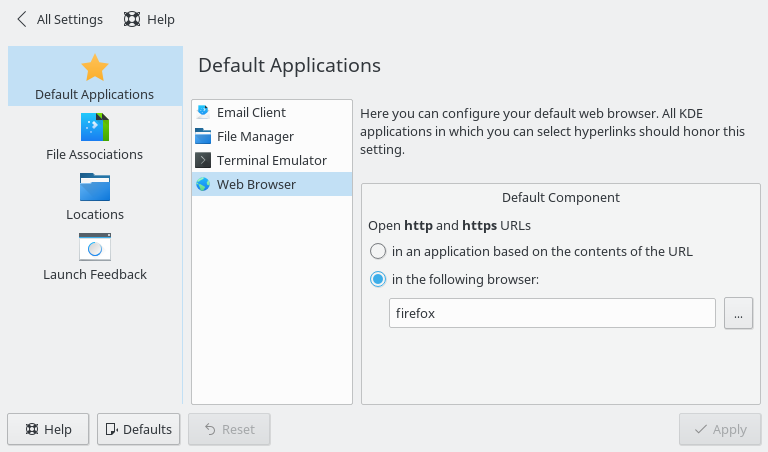
cd /usr/share/i18n/locales cp en_AU en_JJ vim en_JJ
Change metadata:
title "English locale for John Elliot V" language "John's English"
And prefix d_fmt with:
d_fmt "<U0025><U0061><U0020>
Then:
sudo localedef -f UTF-8 -i en_JJ en_JJ.UTF-8
Then:
vim /etc/environment
add add:
LC_TIME="en_JJ.UTF-8"